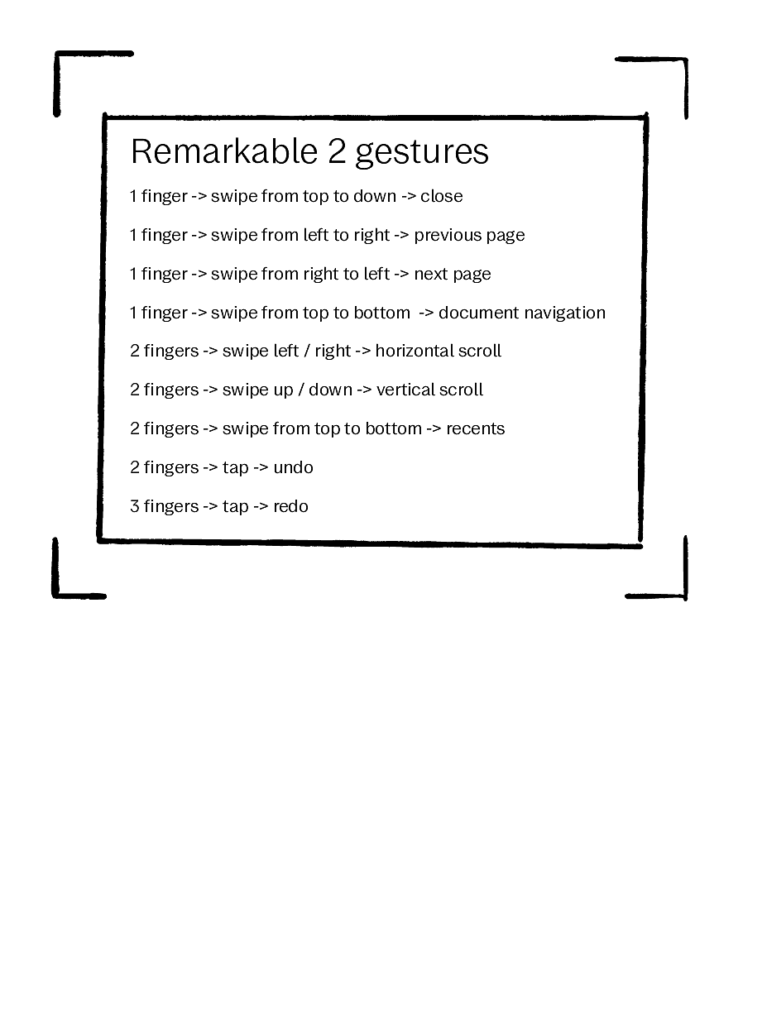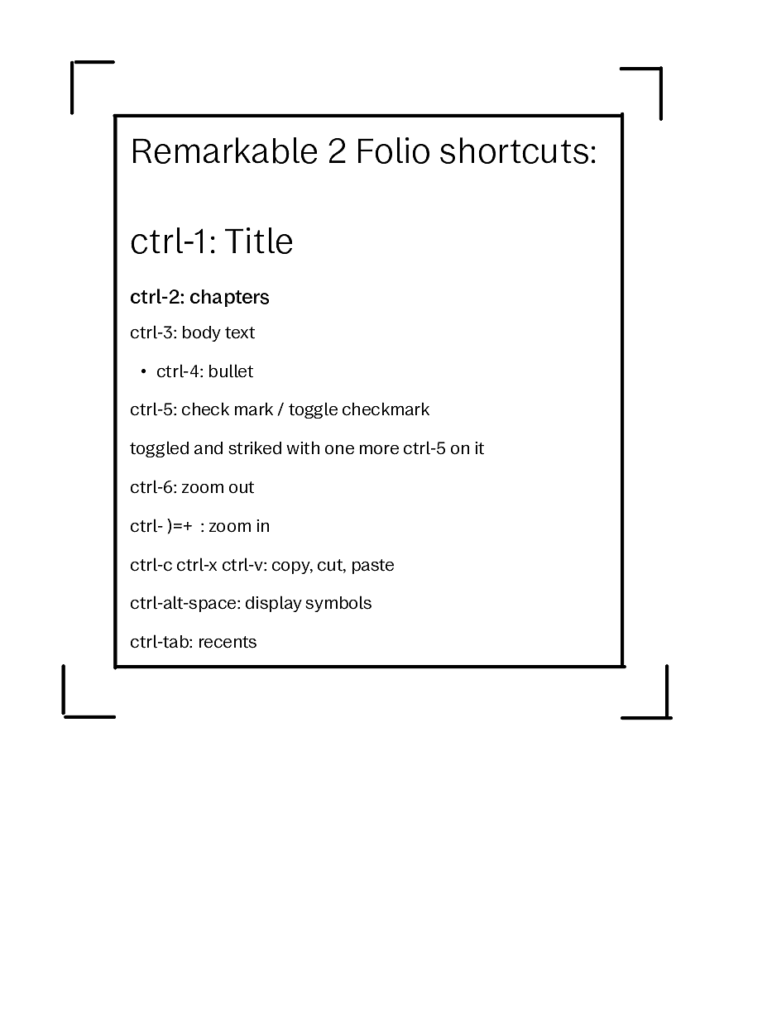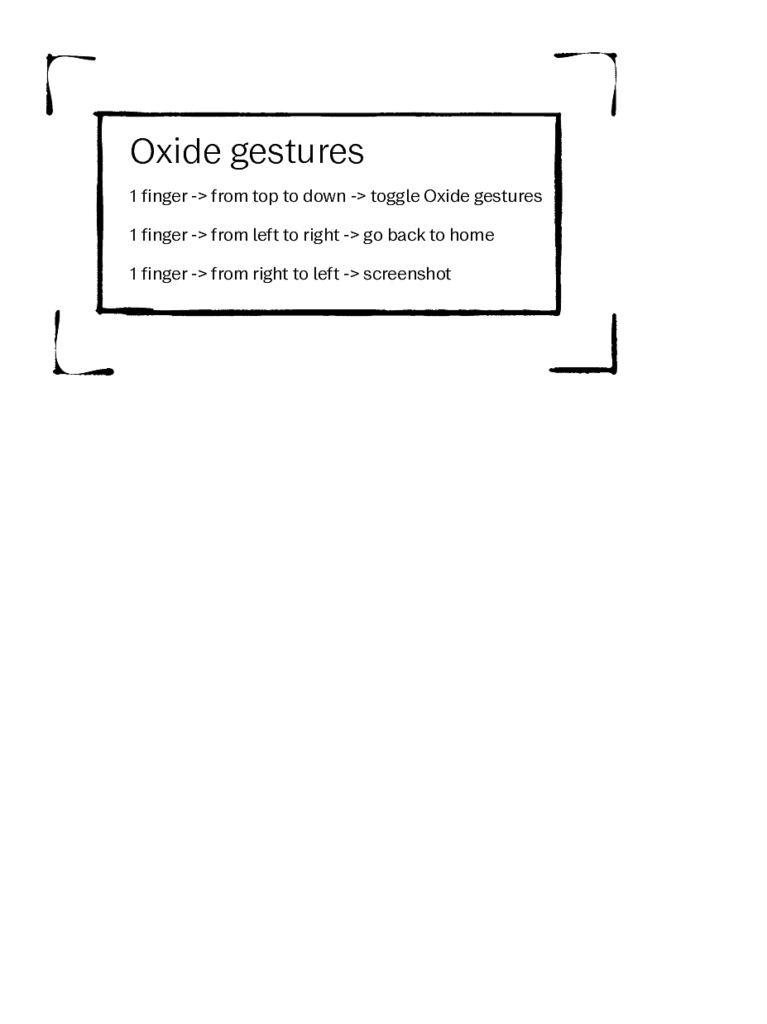That document is explaining how to install latest RMHacks port (on xovi framework) to your Remarkable 1, 2 or Paper Pro tablet.
It’s a copy paste from the guide here, by user GreySim.
rmHacks Manual Install Guide
This guide assumes a blank slate, and that you haven’t already tried installing xovi. If you have, and want to follow this guide, you should first clean up your first attempt by running (on your reMarkable over SSH): rm -rf ~/xovi.
Download Xovi:
Get the latest release available from: https://github.com/asivery/rm-xovi-extensions/releases
If you’re on a reMarkable Paper Pro, get extensions-aarch64.zip.
If you’re on a reMarkable 1 or 2, get extensions-arm32-testing.zip.
Unzip the files on your computer.
Using SCP (either the scp command, WinSCP, Cyberduck, or whatever SCP app works for you) transfer install-xovi-for-rm and qt-resource-rebuilder.so to /home/root on your reMarkable.
For example (from the directory you unzipped the files to):
scp install-xovi-for-rm qt-resource-rebuilder.so root@10.11.99.1:/home/root
Install Xovi:
SSH into your reMarkable. Run:
chmod +x install-xovi-for-rm
./install-xovi-for-rm
mv qt-resource-rebuilder.so xovi/extensions.d
mkdir xovi/exthome/qt-resource-rebuilder
xovi/rebuild_hashtable
The last command in particular could take a minute or two, and it’s not ready until you see the command prompt again.
NOTE: the tablet have to be connected to internet for ./install-xovi-for-rm to work, it’s downloading xovi from github
Optional Validation:
If you run find xovi, the output should look like this (the lines may not be in the same order but the same line should exist in both lists; if you have 12 lines you should be good):
root@reMarkable:~# find xovi
xovi
xovi/rebuild_hashtable
xovi/extensions.d
xovi/extensions.d/qt-resource-rebuilder.so
xovi/exthome
xovi/exthome/qt-resource-rebuilder
xovi/exthome/qt-resource-rebuilder/hashtab
xovi/stock
xovi/debug
xovi/dlfile
xovi/start
xovi/xovi.so
Install rmHacks:
Download rmHacks from https://github.com/asivery/rm-hacks-qmd (use the Code dropdown to Download ZIP). Unzip the file.
If you’re running 3.20, you’re going to want to use the contents of the 0.0.11-pre2 folder.
Using your SCP app of choice, move zz_rmhacks.qmd and the rmHacks folder to /home/root/xovi/exthome/qt-resource-rebuilder.
For example (from the 0.0.11-pre2 directory):
scp zz_rmhacks.qmd root@10.11.99.1:/home/root/xovi/exthome/qt-resource-rebuilder
scp -r rmHacks/ root@10.11.99.1:/home/root/xovi/exthome/qt-resource-rebuilder
Optional Validation:
Run find xovi again, just like before:
root@reMarkable:~# find xovi xovi xovi/rebuild_hashtable xovi/extensions.d xovi/extensions.d/qt-resource-rebuilder.so xovi/exthome xovi/exthome/qt-resource-rebuilder xovi/exthome/qt-resource-rebuilder/rmHacks xovi/exthome/qt-resource-rebuilder/rmHacks/document_pages_hide_hack.qmd xovi/exthome/qt-resource-rebuilder/rmHacks/auto_new_page_hack.qmd xovi/exthome/qt-resource-rebuilder/rmHacks/base xovi/exthome/qt-resource-rebuilder/rmHacks/base/toolbar_compat.qmd xovi/exthome/qt-resource-rebuilder/rmHacks/base/document_toggles_hack.qmd xovi/exthome/qt-resource-rebuilder/rmHacks/base/global.qmd xovi/exthome/qt-resource-rebuilder/rmHacks/base/settings.qmd xovi/exthome/qt-resource-rebuilder/rmHacks/split_doc xovi/exthome/qt-resource-rebuilder/rmHacks/split_doc/toolbar.qmd xovi/exthome/qt-resource-rebuilder/rmHacks/split_doc/no_orientation_switch.qmd xovi/exthome/qt-resource-rebuilder/rmHacks/split_doc/layers_menu.qmd xovi/exthome/qt-resource-rebuilder/rmHacks/split_doc/last_document_storage.qmd xovi/exthome/qt-resource-rebuilder/rmHacks/split_doc/focus_switching.qmd xovi/exthome/qt-resource-rebuilder/rmHacks/split_doc/size_recalculation.qmd xovi/exthome/qt-resource-rebuilder/rmHacks/split_doc/document_opening.qmd xovi/exthome/qt-resource-rebuilder/rmHacks/split_doc/split_doc_main.qmd xovi/exthome/qt-resource-rebuilder/rmHacks/document_battery_wifi_hack.qmd xovi/exthome/qt-resource-rebuilder/rmHacks/share_tool_settings_hack.qmd xovi/exthome/qt-resource-rebuilder/rmHacks/bookmarks.qmd xovi/exthome/qt-resource-rebuilder/rmHacks/table_of_contents_button_hack.qmd xovi/exthome/qt-resource-rebuilder/rmHacks/alphabetize_tags_list_hack.qmd xovi/exthome/qt-resource-rebuilder/rmHacks/force_refresh_gesture_hack.qmd xovi/exthome/qt-resource-rebuilder/rmHacks/toggle_toolbar_gesture_hack.qmd xovi/exthome/qt-resource-rebuilder/rmHacks/toolbar_width_hack.qmd xovi/exthome/qt-resource-rebuilder/rmHacks/all_mono_hack.qmd xovi/exthome/qt-resource-rebuilder/rmHacks/more_stroke_sizes_hack.qmd xovi/exthome/qt-resource-rebuilder/rmHacks/hide_close_button_hack.qmd xovi/exthome/qt-resource-rebuilder/rmHacks/screenshare_everywhere_hack.qmd xovi/exthome/qt-resource-rebuilder/rmHacks/share_tool_toggle_wifi_hack.qmd xovi/exthome/qt-resource-rebuilder/rmHacks/more_colors_hack.qmd xovi/exthome/qt-resource-rebuilder/rmHacks/last_document_gesture_hack.qmd xovi/exthome/qt-resource-rebuilder/rmHacks/document_clock_hack.qmd xovi/exthome/qt-resource-rebuilder/rmHacks/new_notebook_date_name_hack.qmd xovi/exthome/qt-resource-rebuilder/rmHacks/share_tool_toggle_all_gestures_hack.qmd xovi/exthome/qt-resource-rebuilder/rmHacks/switch_pens_gesture_hack.qmd xovi/exthome/qt-resource-rebuilder/rmHacks/toggle_eraser_gesture_hack.qmd xovi/exthome/qt-resource-rebuilder/rmHacks/light_sleep_icon_hack.qmd xovi/exthome/qt-resource-rebuilder/rmHacks/hide_text_tool_hack.qmd xovi/exthome/qt-resource-rebuilder/rmHacks/navigator_compressed_list_hack.qmd xovi/exthome/qt-resource-rebuilder/rmHacks/toolbar_pages_button_hack.qmd xovi/exthome/qt-resource-rebuilder/zz_rmhacks.qmd xovi/exthome/qt-resource-rebuilder/hashtab xovi/exthome/qt-resource-rebuilder/README.MD xovi/stock xovi/debug xovi/dlfile xovi/start xovi/xovi.so
Run for the First Time:
SSH in to your reMarkable. Run: xovi/debug
This will not “complete”, but it should cause your reMarkable to restart the GUI. Once that happens, open Settings on your device and there should be a new rmHacks section.
(As of the time of this writing, at least one section is intentionally left blank and is normal. It does not mean something failed to install.)
If you have the rmHacks menu, the install was successful. If something was not successful, the output in your SSH session probably references an error that will be useful in determining what went wrong.
If successful, you can press Ctrl + C in the SSH session where xovi/debug was started to end the debug session.
Run rm install-xovi-for-rm to remove the installation script.
You probably don’t strictly need to reboot, but I like to at this point.
Going forward you can now start rmHacks and Xovi by running xovi/start over SSH.
–GreySim
Optional: Install Triple Tap:
Every time you reboot the reMarkable, you’ll need to SSH in to run xovi/start. This could be a problem if you’re not at your computer. One solution is to install this extra script/service created by a different developer: https://github.com/rmitchellscott/xovi-tripletap
If you install this, you can start Xovi by pressing the power button three times in 2 seconds or less.
The author of this guide used the automated installer for this service on their own device, but as the instructions very correctly state:
Piping code from the internet directly into bash can be dangerous. Make sure you trust the source and know what it will do to your system.
Manual install instructions are available on the page as well.